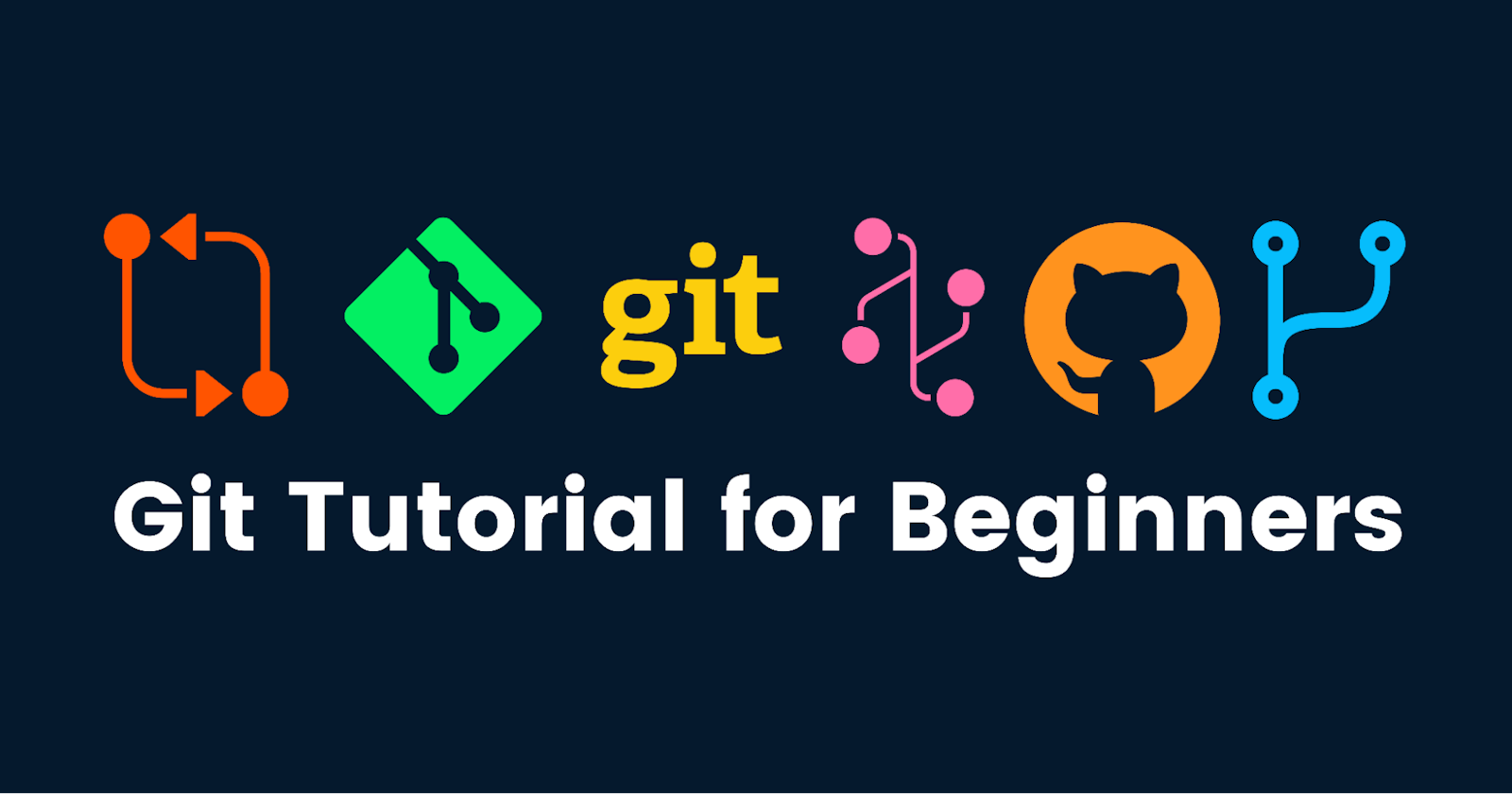Day 5 : Navigating the Coding Seas: A Beginner's Guide to Git and GitHub Mastery
Whether you're just beginning your coding expedition or you're a seasoned developer navigating intricate projects, version control is your trusty companion. In this blog post, we'll embark on an exploration of Git and GitHub - the dynamic duo that can revolutionize the way you collaborate and manage your code.
A Glimpse into Version Control: Unveiling DVCS
Version Control System (VCS) is like an insurance policy for your code, allowing you to track changes, collaborate efficiently, and roll back to previous versions when the unexpected happens. In the realm of VCS, there's a star player known as Distributed Version Control System (DVCS). Git, our protagonist, falls under this category. Unlike the traditional Centralized VCS, Git empowers developers with individual copies of the entire project, enabling offline work and seamless synchronization.
Git Unveiled: The Code Conductor
Git, the heartbeat of modern version control, holds the secret to seamless collaboration and risk-free experimentation. Imagine you're working on a code masterpiece, and you want to experiment with new features without disturbing the original work. Git introduces the concept of branches - parallel universes where you can innovate, make changes, and refine your ideas independently, all while keeping the main codebase untouched.
Essential Git Commands:
git add <filename>: Prepares your changes for staging.git status: Displays the status of your files - what's staged and what's not.git commit -m "Commit message": Captures your changes with a descriptive note.git log: Chronicles your commit history in detail.git log --oneline: Condenses the commit history into a more digestible format.git branch: Lists all available branches.git branch <branch-name>: Creates a new branch.git checkout <branch-name>: Switches you to a different branch.git pull: Fetches remote changes and merges them with your local version.git push: Sends your local changes to a remote repository.git fetch: Retrieves remote changes without merging them.
Branches: Your Path to Coding Flexibility
Branches within Git are your playgrounds for creativity and risk-free experimentation. Here's a deeper look into how branches enhance your coding experience:
Isolation: Each branch acts as an independent sandbox where you can work on features or bug fixes without interfering with the main codebase.
Collaboration: Teams can collaborate simultaneously on different branches, making it easy to merge and integrate contributions.
Feature Development: Create branches for each new feature you're developing, allowing you to work without affecting the stable codebase.
Bug Fixing: Use branches to isolate bug fixes, ensuring that your fixes don't introduce new issues.
Code Review: Before merging your work into the main branch, pull requests enable peer review, enhancing the quality of your code.
Creating a Git Branch:
Open your Git repository in the terminal.
Use the command
git branch <branch-name>to create a new branch. For instance,git branch feature-logincreates a new branch called "feature-login."Switch to the newly created branch using
git checkout <branch-name>- in our case,git checkout feature-login.
GitHub: Your Gateway to Collaboration
Enter GitHub, an online oasis built around Git. It's where developers congregate to collaborate, showcase their projects, and contribute to open-source endeavors. With GitHub, you can:
Host your repositories online, enabling easy sharing and collaboration.
Raise issues to track tasks, enhancements, and bug fixes.
Submit pull requests to propose changes and have them reviewed by peers.
Harness the power of GitHub Actions to automate various aspects of your workflow.
Unveiling the Access Token:
An access token serves as your secret key to your GitHub kingdom. It's used to securely connect your local environment with your GitHub account. Creating an access token involves:
Logging into GitHub.
Navigating to your profile settings.
Generating a token with the necessary permissions, ensuring a secure link between your local and remote repositories.
Cloning a Repository:
To clone a repository from GitHub to your local machine, use the git clone command followed by the repository's URL. This action creates a local copy that you can modify, work on, and ultimately sync with the remote repository.
Embrace the Git and GitHub Odyssey
Version control isn't just about lines of code; it's about seamless collaboration, risk-free experimentation, and innovation. Git and GitHub are your companions on this exciting journey, guiding you through the complexities of coding with confidence. So dive in, explore, and let Git and GitHub be your compass in the coding universe!